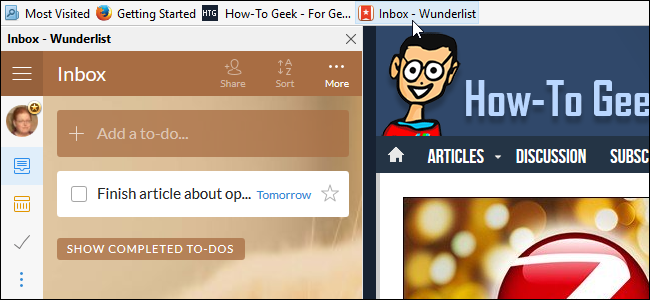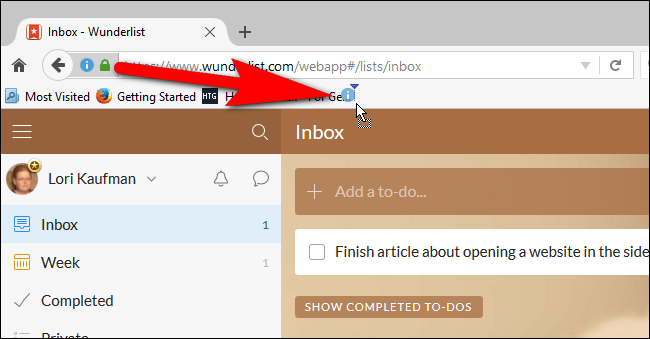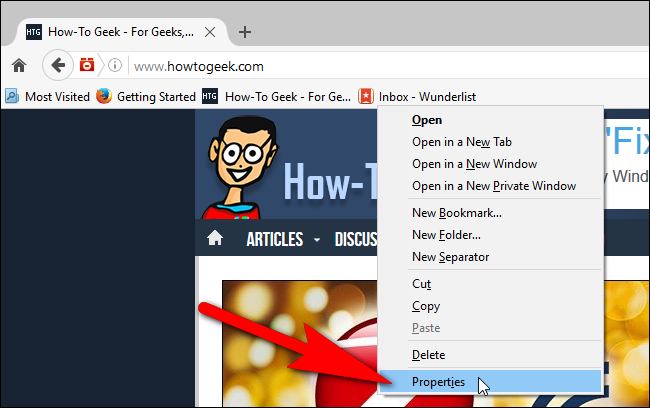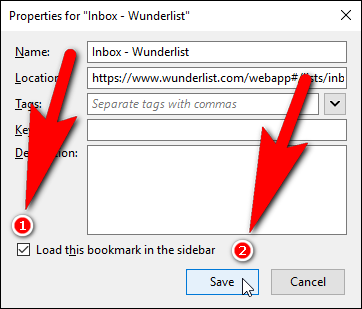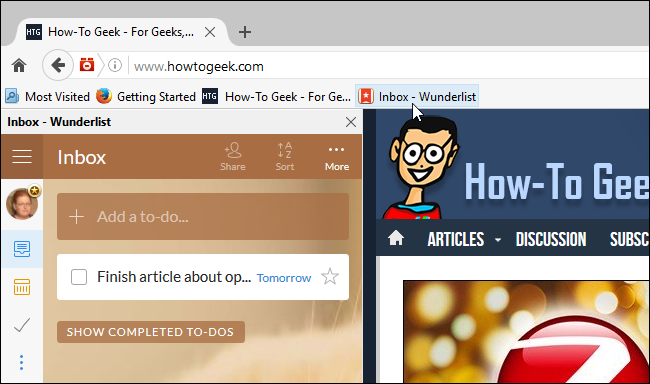If you use Firefox, we have a tip that can help you be more productive while surfing the web. Say you want to keep track of your to-do list, or another web page while reading another website. We’ll show you an easy way to do this.
Firefox has a feature that lets you load any web page in the sidebar, so you can view two pages at once. We're going to view our to-do lists in Wunderlist in the Firefox sidebar while reading How-To Geek.
First, navigate to the site you want in the sidebar--in our example, Wunderlist.com--then bookmark it. The easiest way to bookmark a website is to drag the icon to the left of the website address to the bookmarks bar, as shown below.
Now for the cool trick. Right-click on the new bookmark you just created and select “Properties” from the popup menu.
On the Properties dialog box for the bookmark, click the “Load this bookmark in the sidebar” check box so there is a check mark in the box. Then, click “Save”.
Click the bookmark on the bookmarks bar to open that site in the sidebar on the left. You can browse to any site you want on the right using the normal address bar.
Now you can be more productive, keeping track of your to-do list and reading How-To Geek at the same time.